B2B Webshop features
Order flow
The purpose of the order flow is for the customer to be able to place an order.
The order flow in TRIMIT B2B Webshop for the user is:
· Looking around in shop and finding the desired product and put it into the basket.
· Opening the basket and get an overview of selected products and their prices.
· Enter invoice and delivery address.
· Accept terms and conditions.
The order flow is only available for registered users that are related to a customer in TRIMIT.
Orders from the B2B Webshop are automatically created in TRIMIT and the in-house procedures for accepting the order and making delivery is also handled in TRIMIT as any other sales order.
Dynamic handling of products
The purpose of the dynamic handling of products is to select the products to be shown in the TRIMIT B2B Webshop. The job of maintaining what can be sold in the TRIMIT B2B Webshop is typically in-house and by a person that is using TRIMIT on a daily basis.
With TRIMIT B2B Webshop the selection of products to the shop is done in TRIMIT. The setup offers great flexibility on how and what products is to be shown.
Multiple availability check methods
The purpose of the availability check is to only show the user products that are available at the time of ordering to avoid orders on products that are not available.
Advanced sales integration
The Advanced Sales Integration has two general purposes; one is to increase performance in the shop, and the second is for the customer to validate the orders from the TRIMIT B2B Webshop before they become sales orders in TRIMIT. With the Advanced Sales Integration, the sales documents are stored temporarily, and can be validated in the Portals Role Center.
No lost orders (nlo)
The purpose of “NLO” is to keep the order even when the internet connection breaks. TRIMIT B2B Webshop is built to keep orders alive, when users drop out. The open order is instantly shown next time the user logs in. All the open orders are shown in order list with status Open.
Multiple languages
The purpose of multiple languages is for the shop to be shown in the user’s language.
The Company may decide on which customers languages they want to focus on and by that also make sure that their TRIMIT B2B Webshop is translated and shown in these customers’ languages.
TRIMIT B2B Webshop registers the language of the user’s browser settings and displays the shop in the same language or falls back to English if the local language is not provided. The basic product related language texts are created and edited in TRIMIT.
All the TRIMIT B2B Webshop related language texts can be edited in the shop administration module. This release includes the languages of English, Danish, Dutch, Franch and Portugees.
Pricing
Prices are maintained in TRIMIT and can be setup for specific customers, pricelists or general prices for all customers. Based on this setup the right prices will be shown related to the customer (user) that creates a sales order. It is possible to define two types of pricelists specifically for the TRIMIT B2B Webshop. The types are “suggested retail price” and “unit price”.
Multiple currencies
The purpose of multiple currencies is that the user can see the prices in his own currency, based on the customer’s currency in TRIMIT.
Portals role center
The TRIMIT Portals Role Center includes the access to the TRIMIT Portals areas of interest.
Best practice lay-out
The purpose of the TRIMIT B2B Webshop lay-out is for the user to feel at home and to be able to create orders.
In market investigations of B2B shops the trend is that the shops are to be simple to look at and easy to use and then that B2B shops do not have high demands for the graphical appearance. An obvious reason is the habits of user – the users simply prefer when they can recognize their way around the shop. TRIMIT B2B Webshop comes with a lay-out that matches the best practice of B2B shops and kept as simple as possible.
Order type selection
It is possible for a customer to select order types on B2B Webshop. In addition, when customer is creating a new order and has to choose order types – it is not a list of radio buttons, instead it is clickable images.
Composition and Care Label information
Composition and Care Label functionality extends the item information on B2B Webshop.
In order to show the composition of the item, i.e. what fabric an item is made of, B2B Webshop has an option to show the item composition information. This information is displayed on the product details page. The Care Label functionality shows the way to handle item in regards to wash and care. This information can be displayed as pictograms or as a text.
Extended texts for products
B2B Webshop has a possibility to show extended product description on a product (masters and flat items) and category overview pages. It is possible to set a specific text for a product and then only choose which portals should show this text.
Furthermore, the extended text is HTML aware, so that it is possible to use basic HTML tags (e.g. type in Business Central “… <B>Text in bold</B>…” and the text within the tags appears in bold font on portal) inside Business Central and have it rendered accordingly on the portal.
Save order as order or quote
The B2B Webshop has an option to choose which document is created, sales order or sales quote, when the order is submitted. After submitting on the portal, the sales document is landing in the Advanced Sales Integration table, after posting from which the document appears whether as a sales order or a sales quote. This depends on the portal profile setup in Business Central.
Dashboard
The dashboard on B2B Webshop assembles all the needed for customer information in one place. It is a launch page for different activities. Dashboard for the B2B Webshop has the following areas: Shopping, Baskets (Open orders), Overdue entries, Messages, News, Actions and My account.
Delivery address management
Delivery address management is made in such way to facilitate the customer in best possible way. This includes a number of Business Central profile settings, which help to deliver customer a good user experience when creating an order. This includes possibility of using default delivery address, usage of direct consumer delivery address, possibility to make changes to delivery address on the final stage of the order creation process, possibility of choosing from several delivery address whether on initial or latest stage of order creation process and other.
Product Information Repository
Having multiple portals on the same instance allows sharing images across portals. There is no need to upload image to all portals. The B2B Webshop and SA portal are sharing images uploaded on the B2C Webshop. If you create a look book, it should be possible to reuse the same look bool with same images on other portals also.
The concept involves the definition and creation of a common repository, in which you can upload and align content for items and reuse it on several portals.
Look book
The Look Book functionality in TRIMIT Portals is a way to combine different garment items in a single look and show this look to the customer in order to stimulate customer to consider buying multiple items.
The Looks are grouped into Look Books. TRIMIT Portals can have multiple Look Books.
Show last open order after login
It is possible to bring customer’s attention to pending orders on B2B Webshop. The open order, if such an order exists on B2B Webshop, is shown right after customer is logged in. This prevents from creating too many unfinished orders and allows keeping order in sales documents.
Edit confirmation email
It is possible to select different email address to send the order confirmation email to on the submit order page on the portals. The system identifies the email addresses from customer, delivery and user information and suggests email addresses, if they are available. Customer can specify any other email address to send the order confirmation to.
Overdue documents
After the sales order is created and not payed for – the information is displayed for the customer showing the order number. This allows keeping track of unpaid orders and bringing this to customer’s attention.
Shopping list
Shopping list on B2B Webshop allows making quick overview of favorite products. Shopping list is always saved disregarding if customer logs out and logs in again – the list is still available. Shopping list does not reserve products on stock, so adding item to the shopping list does not affect item availability.
Price differentiation on matrix cells
If a product has different prices for different variant combinations, i.e. larger size costs more than smaller size, then this can be reflected in product matrix on B2B Webshop.
Messaging
Portals messages have a basic functionality, which allows sending text messages which can also include files. Messages can be sent only one way, i.e. from TRIMIT to Portals. B2B Webshop displays a list of received messages on a dashboard.
Promoted items
As a web shop owner it is important to push focus items and the TRIMIT B2B offers an intuitive and easy way of promoting items. Find focus items via the filtering system, sort the order of display by simple drag’n drop. The standard shop comes with different areas in which focus items can be promoted. The promoted items can be managed within the Soft Admin. This also embraces the following features: creation of the promoted items groups, set the time up to hours for the promoted groups, define placement and display type on the website as well as drag and drop items between the groups.
Show and manage availability threshold
B2B Webshop allows hiding the actual item availability on the product page. Instead, the portals administrator can set a value to be shown with trailing “+” sign, meaning “more than certain amount”. In this way, the availability is shown in a more discreet way.
Expand categories
B2B Webshop has a feature of expanding and collapsing the categories and thus showing and hiding all the items.
Portals Shipment period codes
This feature gives a possibility to display available item variants depending on the item shipment date.
Imbedding portal pages in TRIMIT
This is one of the steps in making TRIMIT Business Central and Portals one system for the user. It is now possible to imbed portal pages inside the TRIMIT Business Central application and thus open, for example, item image management portal page in a browser.
Payment on B2B Webshop
It is possible to pay for an order on the B2B Webshop by using different payment providers. The payment can be done whether before or after submitting an order.
Linking Portals and PIR
PIR is the place where some of the portals administration tasks are handled. This is a common place for administrative tasks for SA portal and B2B and B2C Webshops.
It is possible to open specific item administration from portal product page. Item administration gives access to image management product descriptions, occurrences in category structure, statistics etc.
Find missing images
It is possible to find all the products with missing images. PIR has a place where all such products are collected and clicking on a product opens a master images page where image can be uploaded.
Docks management on portals
SA portal and B2B Webshop have predefined standard docks e.g. Shopping, Open Orders, Overdue Entries, History, Sales Statistics, Customer, Messages, News, My Account.
It is possible to customize dashboard by adding new docks. New docks can be managed from Product Information Repository.
Payment setup in PIR
There is only one centralized place for handling payment setup – Product Information Repository. Therefore, there is no need to go to B2C or B2B Webshop soft admin in order to manage payment setup.
Download product files
Gives possibility to download all product related files (images, size charts etc.) which have been uploaded to PIR for the specific item. These files can then be used for further promotion if needed.
Uploading custom content to details page
If you turn on admin mode on details pages, you can enter portal description, which is saved in the Portals and not Business Central. These descriptions are stored in product folder and then in the default document of that folder.
Publish items on portals
This feature allows hiding item on portals, also called publishing item. Publishing item can be done for SA portal, B2B and B2C Webshop and external places. If item is ready to be shown on portal, then admin user publishes it for specific portals and the item becomes visible to users.
Product Visual configuration
Product visual configuration functionality gives possibility to compose a customized product on B2B web shop and Sales Agent portal. Visual configuration is a representation of a VarDim order and the setup is done in VarDim master, which is standard in TRIMIT. With help of product visual configuration customers can create their own product designs, add prints or logos and add to basket as normal items.
File masking
File masking is used in TRIMIT and Portals to enable creating file (image) name patterns and in this way locate images in the system. File masking is used in product visual configuration setup in TRIMIT. But the application area has a great potential of using many different areas.
Master and item descriptions
It is possible to add a flat item specific description on Sales Agent portal and B2B webshop. Therefore, item description can be shown together with master description. It is possible to add an item specific description only on flat item product page.
Availability check on order submit
It is possible to setup the portal profile to run the product availability check only when a customer gets to an order confirmation page instead of doing the availability check when adding to basket. This is related to using Advanced Sales Integration functionality when a sales order is created as soon as item is added to basket.
TRIMIT reports in docks
It is possible to create special links to reports e.g. in portals docks. This means that you can design your reports to respond to request from the portals, and thereby supply a wide range of information based on reporting. This feature greatly reduces the development time spent on servicing your portal users with report PDF.
Collection specific product images
TRIMIT B2B web shop and Sales Agent portal have ability to display different product images depending on what collection is selected. The collection specific images can be uploaded through the PIR. If a product has been added to a collection, then, if this collection is set under portals category, the collection specific images will be applied when needed. But when a master that is in the collection is set on the category by itself then only master image will be shown on portal and collection image will not be applied.
Actions dock
In the Actions dock on the Portals dashboard it is possible to setup actions, like in the page actions in
Business Central, enabling showing statistics on portals. It is possible to choose either Sales Statistics or
Statistics Overview.
It is the same procedure whether you create statistics to be run from the Dashboard, Customer, Order
Document or Order History. You only make a lookup from the wanted area and add the statistics that you
want to be available from there.
RESETTING PASSWORD ON PORTALS
When Portals user forgets the password then it is possible to reset it. By resetting the password, the user is no longer receiving it in the email box. Instead the user is prompted to a password reset page where it is possible to create a new one. This is valid for all TRIMIT Portals.
UX improvements
Sticky top bar
Scrolling down on portals leaves the top bar (with logo) on the top of the page.
Slide in menu
Slide in menu is used on SA portal and B2B Webshop. This is made to facilitate users on mobile devices with small screen resolutions. Clicking the menu button opens the category structure.

Remember me on login page
One radio button instead of old three buttons. It is meant to keep user session for a longer period, more than 10 minutes, so user can reopen a page and still be logged in.
Matrix cell Features
To improve user experience for laptop and mobile device users, we introduced an easy way to handle product matrix. When tapping, mode is activated then it is possible to mouse right and left click to increase or decrease cell quantity.
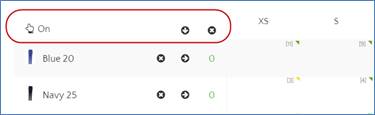
It is also possible to copy rows to avoid unnecessary clicking.
Availability indicator in matrix cell
Colored indicator, which can be managed from within the soft admin. Read more in White Paper - TRIMIT Portals Soft Admin.
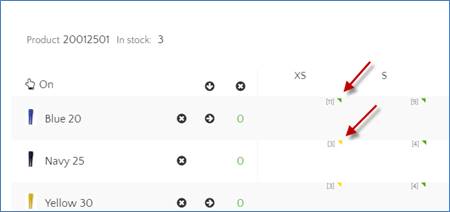
Hide availability markers
It is possible to control the display of availability markers in matrix cells on SA portal and B2B Webshop. The portal profile got a new field which manages this.
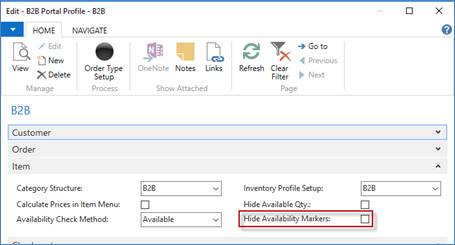
Look books / looks rename
It is possible for admins or content editors to rename both look books and looks with help of admin mode. It is also possible to apply portals tags for a look book, which allows managing the same look book on different portals.
Facilitate master in several locations
If an item exists in multiple categories from search, then we show those items differentiated by the category in which they reside. Location in category structure is marked under the item picture.
Sign an order before submit
It is possible to setup a sign the order functionality where customer adds his/her signature before an order can be submitted.
Filter groups in VarDim types
It is possible to manage item VarDim types like color, size and length on B2B Webshop. The VarDim types become more dynamic and can be displayed in a different order or have another VarDim values not related to size or color.
Product specific DPF documents
Product details page on B2B web shop and Sales Agent portal has a feature of uploading, showing and downloading the PDF files with product related information. The files, if there are any, are placed under Download tab in product related information area on product details page.
Image swap on matrix colors
Sometimes customers find it difficult to select a right dominant color in the colored dots on a product page. Sometimes system does not select the correct dominant color and then admin has to manually either upload a new color representation or select a new one by hovering mouse over the image for each color variant and each item.
It is now possible to configure the system to take color variant images from the matrix and use them for colored dots instead of using system selected dominant color representations.
Sort order for VarDim variant options filter
B2B Webshop can reflect the alternative
sorting for VarDim variant options. 
Manual master entry in Look book
It is possible to manually enter a master number in to master look up field for a look. This becomes useful if an admin user knows the master number.
Promoted items on category page
It is possible to add promoted items to portals home, category, order confirmation and login pages, at the top or buttom.
Theme changing
Theme changing, i. e. visual look and feel of the portal, has been done to improve theming in general to enable users to make both basic and advanced changes in a simpler and easier manner as well as to create some more usable out of the box themes.
All portals, B2B and B2C webshops and Sales Agent, have now a similar design.
Availability dates on Matrix
TRIMIT and Portals give possibility to show item availability dates and thus shipment dates for each cell in the product matrix. The calculation is based on Inventory profile setup.
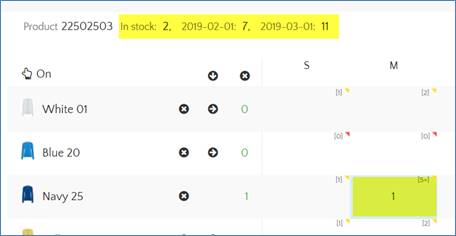
Registered user features
The following features only concerns registered users.
Create user page
TRIMIT B2B Webshop has a standard create user page that includes the normal user data (name, address, e-mail).
User validation
Before the user can gain access to the TRIMIT B2B Webshop, the user needs to be related to a customer in TRIMIT. This can only be done by the company in TRIMIT in the Portals Role Center via the user relationships.
User data to order
When a user is logged in, the name and address will automatically be copied to the order.
My account
When the registered user logs in to the TRIMIT B2B Webshop a “My account” area is available on a dashboard.
In the “My account” area the user can see own data, previous invoices (shopping history) and open orders.
Admin Features
Upload images on product page
It is possible to upload images to product details page (apart from uploading in PIR) on B2B Webshop, so, not only Business Central images can be shown but also portal images.
Images saved on Portal side
Product-, order type- and category images and files can be uploaded to Modelyn, e.g. via the FTP. Images and files saved to Portals database contributes to performance increase. Nevertheless, now all images can be managed in a single place on portals – PIR (Product Information Repository).
Assist Edit and Admin mode
The assist edit enabled in category structure
on the portals allows managing images for admin users. Assist edit works in
combination with admin mode. 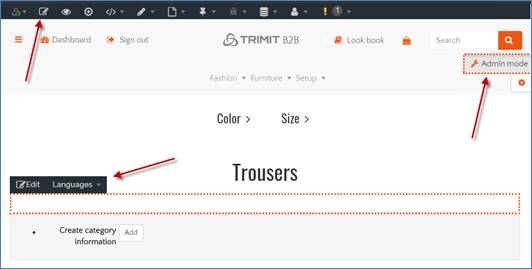
Add images to order types and items
It is possible to upload images for order
types, categories and items directly from portal pages. The admin user can do
this after activating admin mode. 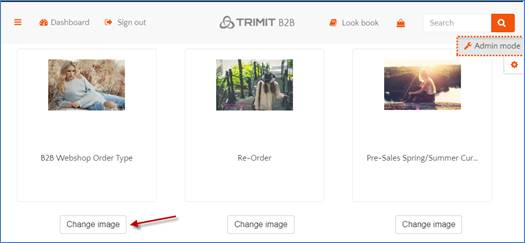
Translator User Group
Translator user role is made to handle portal translation tasks.
TRiMIT handling of emailing
Sending order confirmation emails is handled by TRIMIT backend and not by portals. User creation and user password reminder are still handled by portals.
Platform features
The following features concern the web platform and the integration to TRIMIT.
Cms platform
The CMS platform for TRIMIT B2B Webshop is the TRIMIT Modelyn. Modelyn is a highly advanced CMS system, built on the latest .net coding for the purpose of integration between portals and shops with TRIMIT. The Modelyn comes with a user friendly Admin interface.
Modelyn includes the CMS features like:
· Multiple sites
· User handling with user groups
· Menus pages and menu structure
· Content pages with layout editor and HTML editor and a long range of available controls
· Different types of content pages like document pages, list pages, content pages etc
· Site appearance managed in style sheets.
Online data from Business Central via ConnectPortal Integrator
The ConnectPortal integrator is managing the on-line data transfers between the Modelyn and the TRIMIT database. Data is exchanged via TRIMIT web services.
ConnectPortal integrator in Modelyn consists of a number of TRIMIT controls that can be used in the Modelyn pages.
ConnectPortal integrator in TRIMIT consists of portal related objects.
Load on demand
There has been a considerable improvement after applying load on demand methodology comparing to previous versions of Sales agent portal. Load on demand methodology affects such areas as opening a sales basket, opening product details page, save and exit the order, open (edit) sales order etc. The difference in performance is especially noticeable on large orders with more than 500 lines. Performance increase is up to 77 percent on some of the specified areas.
Fast save
The fast save is the methodology developed to use in connection to SA and B2B Portals. The main purpose for the fast save is to facilitate the saving of large orders from SA portal and B2B Webshop to the back end system. This methodology is enabled by default and cannot be switched off. This allows instantly submitting orders with vast amount of sales lines.
Data synchronization via schedules
The web site performance is always important and allows retain existing and attract new customers and users to the website. Data synchronization via portals schedules allows increase portals performance and data accessibility. This is done by collecting and storing all the needed TRIMIT data in the portals’ database.
Hiding page footer
It is possible to customize B2B portal pages by hiding or showing page footer with a single click of a button. This requires administration rights.
Keep focus on main areas
B2B Webshop allows hiding some of the areas on the product details page. This puts more emphasize on product information and helps gaining more useful space in regards of using on mobile devises.
Index rebuild schedule
Having and using this schedule allows keeping performance within the Modelyn database on the persisting high level. This schedule can be set to run automatically and does not require the administrator intervention after the first time setup.
ConnectPortal instances
B2B Webshop can have several instances, which are connected to a single Business Central company. This allows sharing the data and synchronizing users for all instances without any problems.
Portals activity log
Portals Activity Log collects all the customer actions regarding order CRUD and customer CRUD. In addition, other actions can be added after customization.
Campaign customization
With this feature we introduce an easy way to build you own campaign visualization with a basic setup. This means it is practically a no cost customization in regards to updating portals and TRIMIT versions.
The overview of items it is the place to draw attention. It could be to a range of products or individual items that you want to boost the sale for. Campaigns can be the Christmas sale or items that are “hot” in the collection or something very different. The plug-in system developed for the B2B solution allows exactly that.
Hide basket subline images
This feature allows hiding basket subline images when needed. This can be useful when using on mobile devices and under low speed internet conditions.
Move and copy category
TRIMIT has a possibility of copying and moving categories in Portals Category management area. It is possible to copy and move the whole category with all related subcategories and items to a different category or subcategory. This will save the time in portals category management process.